Can You Set A Sleep Timer On Your Phone
Yes, you can set a sleep timer on your phone to automatically stop playing music or turn off certain apps after a specified time. By setting a sleep timer, you can ensure that your phone saves battery life and prevents interruptions during your sleep.
This feature can be found in the clock or timer settings of most smartphones, allowing you to select the duration before the phone stops playing audio or shuts down specific apps. This way, you can have a restful sleep without worrying about your phone running all night or disturbing you with notifications.
Understanding Sleep Timers On Phones
Sleep timers on phones allow users to set a specific time for their phone to automatically enter sleep or do-not-disturb mode, ensuring a peaceful night’s rest without interruptions from notifications or calls. With this feature, you can effortlessly establish a healthy balance between technology and quality sleep.
What Is A Sleep Timer?
A sleep timer is a feature available on most smartphones that allows you to automatically turn off audio or video media after a certain period of time. It is especially useful when you want to fall asleep to music, podcasts, or videos without having to manually stop playback.
By setting a sleep timer, you can ensure that your phone will stop playing media once you are asleep, without the need to interrupt your rest.
How Does A Sleep Timer Work?
To use a sleep timer on your phone, you simply need to follow a few steps:
- Open the media player or streaming app on your phone.
- Play the audio or video you wish to listen to or watch.
- Access the setting options within the media player or app.
- Look for a sleep timer feature, usually located in the playback settings or under a similar name.
- Set the desired duration for the sleep timer. This can typically range from a few minutes to several hours.
- Once the sleep timer is set, the media will continue to play until the designated time has passed.
- After the specified time elapses, the media playback will stop automatically, allowing you to sleep undisturbed.
Benefits Of Using A Sleep Timer
Using a sleep timer on your phone offers a range of advantages, including:
- Promoting better sleep: Falling asleep to soothing sounds or calming music can help relax your mind and improve the quality of your sleep.
- Conserving battery life: With a sleep timer, you don’t need to worry about accidentally leaving your media playing overnight and draining your phone’s battery.
- Reducing distractions: Having a sleep timer ensures that your media stops playing when you’re ready to sleep, minimizing the chances of being disturbed by sudden noises or notifications.
- Creating a sleep routine: By setting a sleep timer regularly, you can establish a consistent bedtime routine, signaling your body to wind down and prepare for rest.
- Enhanced relaxation: Knowing that your media will stop playing automatically allows you to fully relax and fall asleep without the need to intervene.
Using a sleep timer on your phone can make your bedtime routine more convenient and enjoyable, helping you achieve a peaceful night’s sleep without any disruptions.
Sleep Timer Options On Different Phone Operating Systems
Sleep timer options are available on various phone operating systems, allowing users to set timers for automatic phone shutdown. Whether you use Android, iOS, or Windows, you can easily manage your sleep schedule by activating a sleep timer on your phone.
Choose the duration, and your phone will automatically turn off after the set time.
Having a sleep timer on your phone can be a handy feature to ensure a peaceful night’s sleep without any distractions. If you’re wondering whether you can set a sleep timer on your phone, the good news is that most modern smartphones offer this functionality.
Let’s explore the sleep timer options on different phone operating systems:
Sleep Timer On Ios Devices
- To set a sleep timer on an iPhone or any iOS device, follow these steps:
- Open the Clock app on your device.
- Tap on the Timer tab at the bottom of the screen.
- Set the desired duration of your sleep timer.
- Instead of selecting a specific sound in the “When Timer Ends” section, scroll all the way down and select “Stop Playing”. This ensures that any audio playing on your device will stop when the timer ends.
- Tap on “Set” to activate the timer.
- With this sleep timer feature, you can listen to soothing music or an audiobook before sleeping without worrying about it playing all night long.
Sleep Timer On Android Devices
- Android devices, such as smartphones and tablets, also offer the sleep timer functionality. Here’s how you can set it up:
- Open the Clock app on your Android device.
- Locate and tap on the Timer option.
- Set the desired duration for your sleep timer.
- Similar to iOS, scroll down and select “Stop Playing” instead of a specific sound in the “When Timer Ends” section.
- Tap on the Start button to activate the sleep timer.
- Now, you can enjoy your favorite podcasts or playlists while falling asleep, knowing that it will automatically stop playing after the set time.
Sleep Timer On Other Operating Systems
- If you’re using a phone with a different operating system than iOS or Android, you can explore third-party apps from your app store. These apps often provide sleep timer functionality, allowing you to enjoy timed audio playback.
- Search for “sleep timer” in your app store.
- Look for apps that have positive reviews and high ratings.
- Install the app of your choice and follow the provided instructions for setting up a sleep timer.
- These apps offer similar features to the built-in sleep timers on iOS and Android devices, allowing you to regulate audio playback as you drift into dreamland.
Setting a sleep timer on your phone is an excellent way to enjoy audio content before sleeping without worrying about it running all night. Whether you’re an iOS or Android user, or even on a different operating system, you can take advantage of the sleep timer options available.
So, get ready to relax and unwind with your favorite audio, knowing that it will automatically fade away as you drift off to sleep.
How to set a Sleep Timer on iPhone, iPad, & iPods
Exploring The Sleep Timer Settings On Ios Devices
Explore the sleep timer settings on iOS devices to find out if you can set a sleep timer on your phone. Easily manage your screen time and control when your device goes to sleep for a convenient and personalized experience.
Are you someone who loves to fall asleep to the soothing sound of music or podcasts? If so, you’ll be delighted to know that iOS devices offer a sleep timer feature that allows you to set a specific duration for your audio playback before it automatically stops.
This handy feature not only helps conserve your device’s battery life but also ensures that you have a peaceful night’s sleep without any abrupt interruptions. In this section, we will explore how to access and customize the sleep timer settings on iOS devices.
Accessing The Sleep Timer Feature On Ios Devices:
To access the sleep timer feature on your iOS device, simply follow these steps:
- Open the Clock app on your device.
- Tap the “Timer” tab at the bottom of the screen.
- In the top-right corner, tap on “When Timer Ends.”
Customizing The Sleep Timer Duration On Ios Devices:
Once you have accessed the sleep timer feature, you can customize the duration according to your preferences. Here’s how:
- Scroll down and select the “Stop Playing” option from the list.
- Choose the desired duration for your sleep timer by adjusting the hours and minutes using the scroll wheels.
- Tap the “Set” button in the top-right corner to save your customized sleep timer duration.
Other Options Available In The Sleep Timer Settings On Ios Devices:
In addition to setting the duration, iOS devices offer a few other options to enhance your sleep timer experience. These include:
- Label: You can assign a label to your sleep timer to easily identify it later.
- Sound: Customizing the sound that plays when the sleep timer ends adds a personal touch to your bedtime routine.
- Repeat: If you want the sleep timer to repeat on specific days, you can enable the “Repeat” option and select the desired days of the week.
By exploring these additional options, you can tailor the sleep timer settings on your iOS device to suit your needs and preferences.
With the sleep timer feature on iOS devices, you can enjoy your favorite audio content before drifting off to sleep without worrying about draining your device’s battery or being abruptly awakened in the middle of the night. Take advantage of this convenient feature and bid farewell to sleepless nights caused by endless audio playback.
Make use of the sleep timer settings to customize your sleep routine and ensure a restful and undisturbed slumber.
Configuring The Sleep Timer On Android Devices
Setting a sleep timer on your Android device is possible, allowing you to limit the duration of your phone activity for a better rest experience. Easily configure the sleep timer feature to make sure your phone turns off after a specific period.
Enabling The Sleep Timer On Android Devices:
To ensure a restful night’s sleep, Android devices offer a convenient sleep timer feature. By enabling this feature, you can set a specific duration for your device’s playback, whether it’s for music, videos, or other media. Configuring the sleep timer on your Android device is a simple process that can be done through the device settings.
Here’s how you can enable the sleep timer on your Android device:
- Go to the “Settings” menu on your Android device.
- Scroll down and tap on the “Sound” or “Sound and notifications” option.
- Look for the “Timer” or “Sleep timer” option and tap on it.
- Toggle the switch to enable the sleep timer feature.
Adjusting The Sleep Timer Duration On Android Devices:
Once you have enabled the sleep timer feature on your Android device, you can easily adjust the duration according to your preference. Here are the steps to adjust the sleep timer duration:
- Open the app you want to set the sleep timer for, such as the music or video app.
- Play the media file you wish to listen to or watch.
- Access the media player controls by swiping down from the top or bottom of your screen.
- Look for the sleep timer icon, which may vary depending on the app or device.
- Tap on the sleep timer icon and choose the desired duration from the available options.
By following these steps, you can personalize the sleep timer duration to ensure that your device automatically stops playing media after a specific set time.
Additional Settings And Features In The Sleep Timer On Android Devices:
Along with the basic functionality of setting a duration for media playback, the sleep timer on Android devices offers additional settings and features that enhance your user experience. Here are some of the additional settings and features you can explore:
- Fade out: This option gradually reduces the volume of the media before stopping it, creating a seamless transition into sleep.
- Custom duration: Some Android devices allow you to set a custom duration for the sleep timer, giving you more flexibility in controlling the playback time.
- App-specific settings: Certain apps may offer their own sleep timer settings, allowing you to customize the timer for individual apps.
- Repeat timer: If you want to continuously play media for a specific duration, you can choose the repeat timer option, ensuring uninterrupted playback.
- Reminder notification: Android devices can also display a notification before the sleep timer expires, making you aware that the media is about to stop.
These additional settings and features in the sleep timer provide a more personalized and convenient experience, helping you manage your device’s playback according to your preferences and needs.
Best Way to Set Sleep Timer on Your Phone (All Phone)
Tips And Tricks For Maximizing Your Sleep Timer Experience
Discover how to optimize your sleep timer experience on your phone with these helpful tips and tricks. Learn how to set a sleep timer and make the most of your device’s features for a better night’s rest.
Setting the right duration for your sleep timer:
- Determine the ideal duration: Finding the perfect sleep timer duration can be a personal preference. However, experts recommend setting it between 15 to 30 minutes to allow sufficient time for you to relax and fall asleep.
- Avoid excessive duration: Setting a sleep timer for too long might disrupt your sleep cycles, leading to grogginess upon waking up. Be mindful of not exceeding 45 minutes to ensure a refreshing sleep experience.
Utilizing additional features available in sleep timers:
- Volume fade-out: Take advantage of the volume fade-out feature offered by some sleep timer apps or devices. This feature gradually lowers the volume of your media, minimizing abrupt interruptions to your sleep.
- Sleep sounds or music: Many sleep timer apps provide an array of soothing sleep sounds or relaxing music to help you unwind. Experiment with different options to find the ones that work best for you and promote a restful sleep.
Troubleshooting common sleep timer issues:
- App compatibility: Ensure that the sleep timer app or feature you are using is compatible with your device and media player. Incompatible apps may not function correctly or deliver the desired timer experience.
- App crashes: If your sleep timer app frequently crashes or stops working, try closing unused apps running in the background and restarting your device. This can help resolve any conflicts affecting the sleep timer functionality.
- Interruptions from notifications: To prevent interruptions from notifications, consider enabling the “do not disturb” mode on your device. This way, you can fully immerse yourself in a peaceful sleep without being disturbed by incoming alerts or messages.
Setting the right duration for your sleep timer is important to ensure a successful and relaxing slumber. Being aware of additional features, such as volume fade-out and sleep sounds, can enhance your sleep timer experience. By troubleshooting common issues like app compatibility or crashes, you can optimize the functionality of your sleep timer and enjoy uninterrupted nights of restful sleep.
Frequently Asked Questions For Can You Set A Sleep Timer On Your Phone
How Do You Set A Sleep Timer On Your Phone?
To set a sleep timer on your phone, go to the clock app and look for the sleep timer option.
Can I Set A Timer On My Phone To Turn Off?
Yes, you can set a timer on your phone to automatically turn off.
How Do I Set A Sleep Schedule On My Iphone?
To set a sleep schedule on your iPhone, go to the Clock app and select the Bedtime tab. From there, set your desired bedtime and wake-up time.
How Do I Make My Phone Sleep After 30 Minutes?
To make your phone sleep after 30 minutes, go to the settings, find the “Display” or “Screen” section, and adjust the sleep or timeout setting to 30 minutes.
Conclusion
Setting a sleep timer on your phone can greatly benefit your sleep routine and overall well-being. By utilizing this feature, you can ensure that you not only get a full night’s rest, but also wake up feeling refreshed and ready to take on the day.
The sleep timer function allows you to set a specific time for your phone to automatically enter sleep mode, reducing distractions and helping you wind down before bed. Additionally, with the rise in blue light exposure from screens, using the sleep timer can help mitigate the effects of this light on your sleep quality.
Whether you use an iPhone or an Android device, both operating systems offer the sleep timer feature, making it accessible to everyone. So, take advantage of this convenient tool and prioritize your sleep by setting a sleep timer on your phone tonight.
Your body and mind will thank you for it.
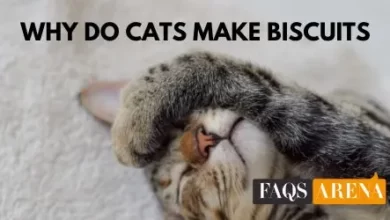
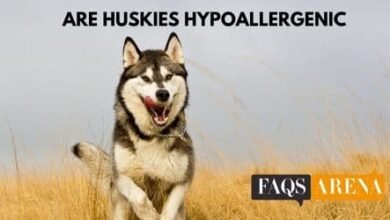


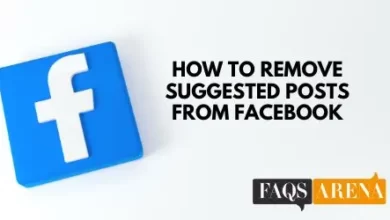
2 Comments