How To Make A Recurring Event In Facebook
To create a recurring event in Facebook, simply navigate to the “Events” tab on your home page, click “Create Event,” and select the “Recurring Event” option. This allows you to set the frequency, date, time, and other details for your event.
Introducing a recurring event on Facebook can be a great way to keep your audience engaged and make it easier for them to participate in your regular gatherings, meetings, or activities. Whether you’re organizing weekly webinars, monthly workshops, or quarterly fundraisers, creating a recurring event in Facebook is a simple process that can help you save time and streamline your event management.
We will walk you through the step-by-step process of setting up a recurring event on Facebook and provide you with some tips to make the most out of this feature. So, let’s get started and ensure your events are well-attended and organized.
Understanding The Basics Of Recurring Events
Learn how to create recurring events on Facebook with this simple guide. Discover the basics and start organizing regular gatherings hassle-free.
Definition Of Recurring Events On Facebook:
- Recurring events on Facebook are events that are scheduled to occur repeatedly at regular intervals.
- They are a useful feature for individuals and businesses who regularly host events, as it allows them to save time and effort by automating the event creation process.
- Instead of creating a new event for each occurrence, users can set up a recurring event and specify the frequency (daily, weekly, monthly, etc.) And duration of the recurring schedule.
- This feature makes it easier for event organizers to manage and promote their events, as they only need to create and update one event instead of multiple separate ones.
Benefits Of Using Recurring Events:
- Time-saving: Creating a recurring event saves you the hassle of manually creating a new event for each occurrence. Once you set up the recurring schedule, the event will automatically appear on the specified dates, eliminating the need for repetitive event creation.
- Consistency: Recurring events help maintain consistency in event planning by ensuring that the event occurs at regular intervals. This is particularly helpful for events with a fixed schedule, such as weekly meetings, classes, or workshops.
- Increased visibility: By using recurring events, you increase the visibility of your event series on Facebook. Each occurrence of the event will be listed under the main event, helping to attract a larger audience and encourage participation.
- Easy management: Managing recurring events is straightforward, as changes or updates made to the main event will apply to all occurrences. This simplifies the event organizer’s task and reduces the chance of inconsistencies or errors.
The Importance Of Planning Recurring Events Effectively:
- Avoid confusion: Planning recurring events effectively is crucial to ensure participants and attendees do not encounter confusion or conflicting information. A well-thought-out schedule will eliminate misunderstandings and prevent potential attendance issues.
- Clear communication: When setting up recurring events, it is essential to communicate the schedule clearly to attendees or potential participants. Clearly stating the start and end dates, frequency, and any other relevant details helps to manage expectations and provides clarity.
- Engagement and loyalty: Recurring events that are planned effectively can increase engagement and foster loyalty among participants. When attendees know what to expect and can rely on the consistent occurrence of the event, they are more likely to return and actively participate.
- Marketing and promotion: Proper planning of recurring events allows for better marketing and promotion strategies. Organizers can leverage the event series to create anticipation and generate buzz. Additionally, having a clear schedule allows for strategic timing of promotional efforts.
Remember, effective planning and communication are essential to maximize the benefits of recurring events on Facebook.

Credit: www.advantageitm.com
Creating A Recurring Event On Facebook
Learn how to create a recurring event on Facebook with simple steps and effortlessly organize your upcoming gatherings without any hassle.
Facebook is not only a platform for connecting with friends and sharing updates but also an excellent tool for organizing events. Whether it’s a weekly club gathering, monthly workshops, or annual conferences, creating recurring events can save you time and effort in managing event details.
In this guide, we will walk you through the process of creating a recurring event on Facebook.
Accessing The Events Section On Facebook:
To get started, follow these steps to access the events section on Facebook:
- Log in to your Facebook account and navigate to your homepage.
- Look for the “Events” tab located on the left-hand side of the page.
- Click on the “Events” tab to access the events section.
Clicking On “Create Event” Button:
Once you’ve accessed the events section, follow these steps to create a new event:
- Within the events section, click on the “Create Event” button located on the top right corner.
- A pop-up window will appear, prompting you to enter event details.
Selecting The Event Type And Entering Event Details:
After clicking on the “Create Event” button, you’ll be required to select the event type and provide event details. Follow these steps:
- Choose the appropriate event type from the given options (e.g., private, public, online).
- Enter the event name, date, time, and location.
- You can also add a description, ticketing information, and any necessary event links or tags.
Utilizing The “Create Repeat Event” Option:
To make your event recurring, Facebook offers the “Create Repeat Event” option. Here’s how you can take advantage of it:
- Look for the “Create Repeat Event” checkbox located below the event schedule.
- Check the box to enable the recurring event feature.
Choosing The Recurrence Pattern:
Once you’ve enabled the recurring event feature, you can select the recurrence pattern that suits your needs. Here are the options available:
- Daily: The event will repeat every day.
- Weekly: The event will repeat every week on the selected day(s) of the week.
- Monthly: The event will repeat every month on the selected date(s).
- Yearly: The event will repeat every year on the selected month and day.
Setting The Event Frequency And Duration:
After choosing the recurrence pattern, you can set the frequency and duration of your event. Follow these steps:
- Specify how often you want the event to repeat (e.g., every week, every month).
- Set the start and end dates to outline the event’s duration.
By following these steps, you can easily create a recurring event on Facebook, saving yourself from the hassle of manually creating and managing individual events. Whether it’s a weekly meetup or an annual celebration, Facebook’s recurring events feature offers convenience and efficiency in organizing your events.
So go ahead and try it out!
Managing And Editing Recurring Events
Learn how to easily create and manage recurring events on Facebook with our step-by-step guide. Set up and edit events that repeat regularly, saving you time and ensuring your audience stays informed.
Facebook allows you to easily manage and make changes to recurring events. Whether you need to edit individual instances or make changes to all recurring instances, Facebook provides several options to help you keep your event organized. Additionally, you can delete single or all instances of a recurring event as needed.
Let’s explore these event management options in more detail:
Accessing The Event Management Options
To access the event management options for a recurring event on Facebook, follow these simple steps:
- Go to your event page.
- Click on the “Manage Event” button located at the top of the page.
Once you’re on the event management page, you’ll find an array of tools to help you handle your recurring event efficiently.
Editing Individual Instances Of Recurring Events
Sometimes, you may only need to make changes to specific instances of a recurring event. Here’s how you can do that:
- Select the event instance you want to edit.
- Click on the pencil icon next to the specific instance.
- Modify the event details, such as the date, time, location, or description, according to your needs.
- Save your changes.
Making Changes To All Recurring Instances
If you need to make changes that apply to all instances of your recurring event, Facebook makes it easy for you:
- Navigate to the event management options.
- Select the “Edit” option.
- Update the necessary information, such as changing the event theme, updating the description, or adding additional hosts.
- Apply the changes to all instances.
- Save your modifications.
Deleting Single And All Instances Of Recurring Events
When it comes to removing instances of a recurring event, Facebook gives you flexibility. You can delete individual instances or all instances altogether:
- To delete a single instance, access the event management options, choose the specific instance you want to remove, and click on the trash can icon.
- To delete all instances of a recurring event, go to the event management page, click on the “Options” button, select “Delete All Instances,” and confirm your decision in the prompt.
Communicating Changes To Event Attendees
Whenever you make changes to your recurring event, it’s essential to communicate those updates to your attendees. Facebook provides an automatic notification feature that ensures your changes reach the relevant audience members. Attendees will receive a notification about the modifications you’ve made, keeping everyone informed and up-to-date.
Managing and editing recurring events on Facebook has never been easier. With just a few clicks, you can effortlessly modify individual instances or make changes that apply to all instances. Remember to communicate any updates to your attendees, keeping everyone in the loop.
Advanced Tips And Best Practices For Recurring Events
Discover advanced tips and best practices for creating recurring events on Facebook. Learn how to maximize attendance, engage your audience, and optimize your event promotion strategy for long-term success.
Promoting Recurring Events Effectively:
- Utilize Facebook’s event creation tools to create and promote your recurring event with ease.
- Craft compelling event descriptions and headlines that clearly communicate the value and purpose of your recurring event.
- Leverage eye-catching visuals, such as high-quality images or videos, to grab the attention of potential attendees.
- Share your recurring event on your Facebook page, personal profile, relevant groups, and other social media platforms to maximize visibility.
- Utilize email marketing to reach out to your existing audience and encourage them to join your recurring event series.
- Collaborate with influencers or industry experts to co-host or promote your recurring event, expanding your reach to their follower base.
Utilizing Event Analytics To Track Engagement:
- Take advantage of Facebook’s event analytics feature to gain valuable insights into attendee engagement and behavior.
- Monitor metrics such as the number of event responses, ticket sales, and post engagement to assess the success of your recurring event.
- Analyze demographic data to understand your target audience better and tailor future events to their preferences.
- Track the performance of your promotional efforts, including organic reach and engagement rates, to refine your marketing strategy.
- Use the event analytics data to identify areas of improvement and make data-driven decisions for future recurring events.
Encouraging Attendee Interaction And Participation:
- Foster a sense of community by encouraging attendees to interact with each other before, during, and after your recurring event.
- Use Facebook’s event features, like the discussion board, to facilitate conversations among attendees.
- Encourage attendees to share their experiences and thoughts about your recurring event on social media using event-specific hashtags.
- Host live Q&A sessions during your recurring event to allow attendees to ask questions and engage with the event content in real-time.
- Incorporate interactive elements, such as polls or surveys, to encourage attendee participation and gather feedback for future improvements.
Strategies For Maintaining Engagement Throughout The Recurring Event Series:
- Vary the format of your recurring events to appeal to different types of attendees. Consider hosting webinars, panel discussions, workshops, or informal networking sessions.
- Plan a series of engaging and informative topics that will keep attendees curious and motivated to join each event.
- Incorporate time for networking and breakout sessions during your recurring event to facilitate meaningful connections among attendees.
- Provide event materials or resources, such as slides or handouts, that attendees can refer to during and after the event to enhance their engagement and learning.
- Communicate with attendees between events through email newsletters or follow-up messages, keeping them excited and informed about upcoming events.
Leveraging Facebook Groups And Pages For Recurring Events:
- Create a dedicated Facebook group or page specifically for your recurring events to centralize communication and build a community around your event series.
- Promote your recurring events on your Facebook group or page to provide a platform for interested attendees to connect and stay updated.
- Encourage group/page members to invite their friends and share the event information within their networks, expanding your reach organically.
- Utilize the announcement and discussion features on Facebook groups to keep members engaged and informed about event-related updates.
- Leverage the Facebook group/page to crowdsource ideas and feedback from attendees, fostering a sense of ownership and involvement.
Troubleshooting And Faqs For Recurring Events On Facebook
Discover troubleshooting tips and frequently asked questions to help you create recurring events effortlessly on Facebook. Master the art of organizing and managing your events with ease.
Planning a recurring event on Facebook can be a great way to gather a community of like-minded individuals. However, like any digital endeavor, there can be a few hiccups along the way. In this section, we will address some common issues, provide solutions for event scheduling conflicts, and guide you on handling event cancellations or rescheduling.
Additionally, we will answer frequently asked questions about recurring events on Facebook.
Common Issues When Setting Up Recurring Events:
- Event dates and times not appearing correctly: Check that the time zone for the event is set correctly on both your Facebook account and the device you are using. Updating the time zone settings can help ensure accurate display of event details.
- Unable to add additional hosts or co-hosts: If you encounter difficulties adding co-hosts to your recurring event, make sure that they have the necessary permissions to manage events on their accounts. Ensure that they are added as a Page admin or editor to have relevant access.
- Inconsistent event updates: If you notice that event updates are not reaching all participants, try refreshing the event page. Additionally, encourage attendees to enable notifications for event updates to stay informed about any changes or announcements.
Dealing With Event Scheduling Conflicts:
Event scheduling conflicts can arise when coordinating recurring events, potentially causing confusion among participants. Here are some tips to help you manage such conflicts:
- Clearly communicate changes: When a scheduling conflict arises, promptly inform affected participants about the change. Provide clear instructions and updated event details to minimize confusion.
- Collaborate with co-hosts: If you have co-hosts for the recurring event, ensure open communication channels to address scheduling conflicts effectively. Discuss alternative dates or times that are convenient for all involved parties.
- Utilize event discussion boards: Encourage attendees to utilize the event discussion board on Facebook to express any scheduling conflicts they might have. This will allow you to understand the conflicts and work towards resolving them collectively.
How To Handle Event Cancellations Or Rescheduling:
Circumstances may arise where you need to cancel or reschedule a recurring event. Here’s how you can handle such situations smoothly:
- Provide advance notice: If you have to cancel or reschedule an event, it’s important to give participants ample notice. This allows them to adjust their plans accordingly.
- Update event details: Make sure to update the event details promptly, providing the new date, time, or cancellation notice. Keep participants informed and address any questions or concerns they may have.
- Offer alternatives, if possible: If rescheduling is not an option, consider offering alternative ways for participants to engage with the event, such as hosting virtual sessions or sharing resources on a dedicated platform.
Frequently Asked Questions For How To Make A Recurring Event In Facebook
How Do I Create A Recurring Event?
To create a recurring event, simply follow these steps: 1. Open your calendar or event management tool. 2. Click on the option to create a new event. 3. Set the date, time, and location for your event. 4. Look for the option to make the event recurring.
5. Choose the frequency (daily, weekly, monthly, etc. ) And any additional details. 6. Save your recurring event, and it will automatically repeat based on the settings you selected. That’s it! You’ve successfully created a recurring event.
How Do I Edit A Recurring Event On Facebook?
To edit a recurring event on Facebook, follow these steps: 1. Go to your event on Facebook. 2. Click on the three dots (. . . ) below the event’s cover photo. 3. Select “Edit Event” from the dropdown menu.
4. Make the desired changes to your event and click “Save” to update it.
How Do I Create An Event In A Facebook Group 2023?
To create an event in a Facebook group in 2023, go to the group and click on “Events” in the left sidebar. Then, click “Create Event” and fill in the necessary details.
How Do I Add An Existing Event To A Facebook Page?
To add an existing event to a Facebook page, simply go to the page and click on the “Events” tab. Then click on the “Create Event” button and select the option to add an existing event.
Conclusion
To sum it up, Facebook offers a convenient and effective way to create recurring events that help you stay connected with your audience. By following a few simple steps, you can easily set up an event that repeats on a weekly, monthly, or yearly basis, optimizing your reach and engagement.
The ability to schedule recurring events helps you save time and effort, allowing you to focus on other aspects of your business. Whether you’re hosting webinars, classes, or regular meetups, Facebook’s recurring events feature ensures that your audience never misses an opportunity to connect with you.
Remember to optimize your event title and description with relevant keywords to enhance visibility in search engine results. With Facebook’s recurring events feature, you have a powerful tool at your disposal for building a community, driving engagement, and ultimately achieving your business goals.
Start utilizing this feature today and take your event planning to the next level!




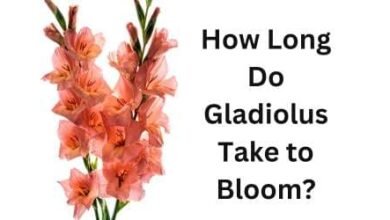
One Comment